The examples in this section of the guide will
- Introduce you to the basics of writing a Dockerfile to containerize an app.
- Introduce you to common Docker CLI commands for manipulating images and containers.
What does containerizing an app actually mean?
When we talk about containerizing an app, what we mean by that is that the app will be configured to execute in a virtualized environment, called a container, that isolates it from the rest of the host machine (and, conversely, insulates the host machine from it):
- From the perspective of the host computer, processes in a container effectively execute in a sandbox that restricts access and imposes resource (cpu, memory, network, file system, etc.) consumption limits on that set of processes.
- From the perspective of any processes running inside a container, it appears as if they have exclusive use of the set of computer’s resources in the environment they’ve been provided with.
In essence, a container is a logical abstraction based on Linux isolation features available in the kernel for governing access and consumption limits over system resources for a group of one or more processes when they are executed.
In general, there is one primary process that runs in a container (such as a web server or database), although multiple, generally related, processes (such as an agent or worker process) can run within the same container.
🤓 Nerd note
If containers sound a bit like virtual machines to you, that’s completely understandable.
To clarify the container concept further, however, if you’re somewhat familiar with Linux and virtual machines, then understand that when it comes to containers, it’s the Linux kernel that provides the system abstraction, whereas for virtual machines it’s the hypervisor that provides it.
Processes in containers can start so quickly because they’re just Linux processes using the standard system call interface to the shared host kernel; the kernel is responsible for virtualizing access to system resources.
Virtual machines do not share the host kernel space and need to boot up their own copies of an entire operating system before they can run a target application. This often takes several minutes. Access to physical resources is virtualized by the hypervisor, not the kernel.
For modern cloud computing, container technology helps to make applications scale quickly according to needs, but it’s also interesting to note that most clouds run containers on virtual machines that are provisioned for your use, as this is generally more cost effective and pragmatic then provisioning dedicated physical machines.
What does this entail?
To run a container, you first need an image.
This is somewhat analogous to the concept that to run a program, you first need to have an executable binary. You either need to install it from some source or you need to build it yourself. In a similar vein, you need to get the image from somewhere or you need build it.
Docker does a number of things to make working with container technology easier for developers.
Similar to package managers, like apt and yum, Docker launch a container
ecosystem by creating a public registry (Docker Hub)
where you can find repositories for various images. Nowadays, you can use many
other registries as well, such as
Container Registry,
Artifact Registry,
and
GitHub Container Registry.
The other way is that Docker defines an instruction set that you can use use in a text file, called a Dockerfile, for building your own image.
An image is used to package up all the bits necessary for the runtime environment for a container – minus the Linux kernel, which is provided by the host computer. This is a big difference from virtual machines, which must also package up a host operating system that needs to boot up before running anything else.
Below is a simplified view of a file system with all the bits for the Linux kernel, distribution, runtime dependencies (such as Node.js, Python, etc.), and application plus any static resources.
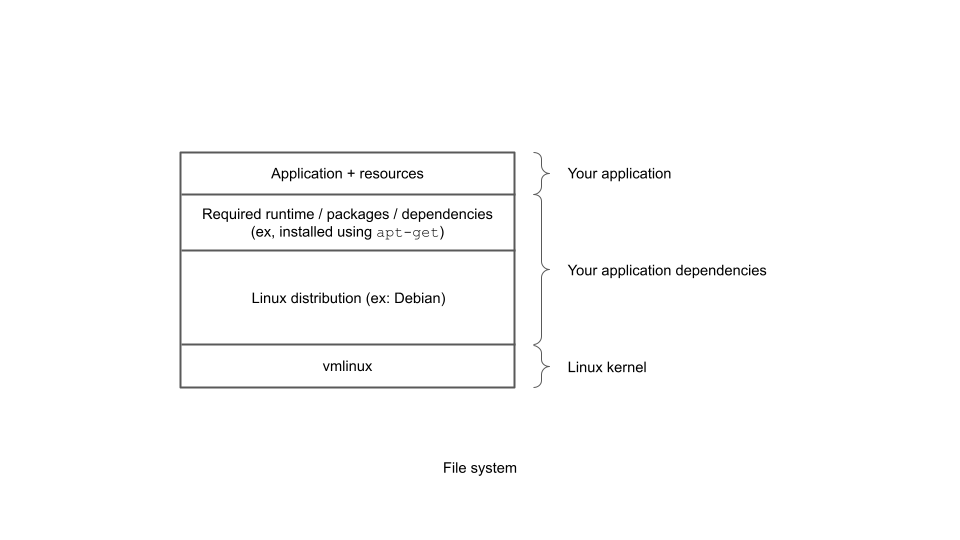
When you build an image, this is what it comprises:
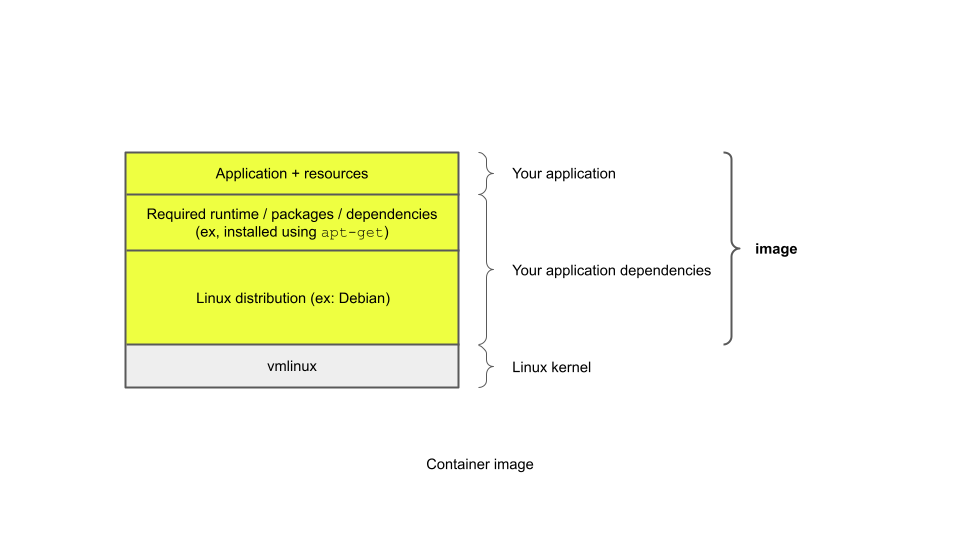
As you’ll find out soon, you often can find (or build separately) a base image that you can use as a foundation for your application image, as shown below:
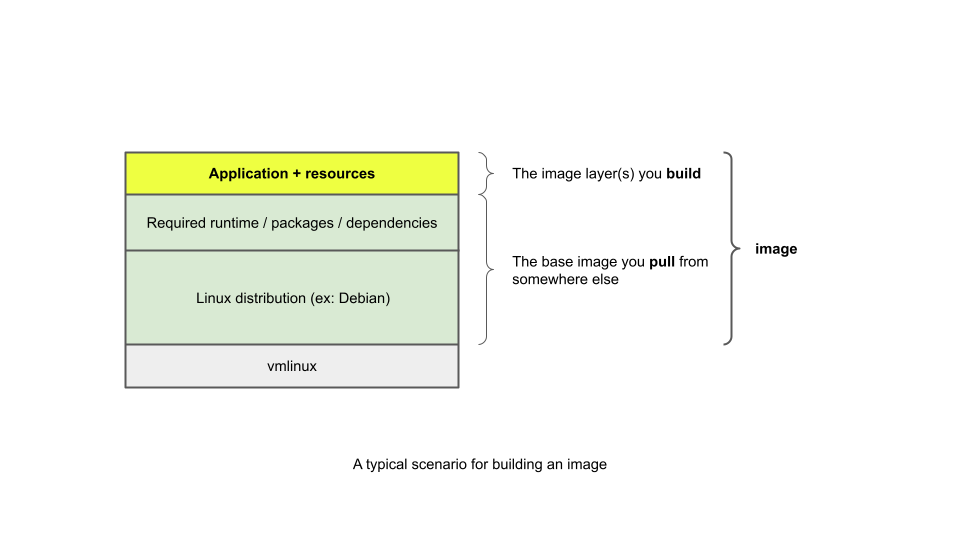
A Docker image need only contain as much of a Linux distribution above and beyond the kernel to provide the runtime support necessary for executing your application. Some Docker images include a full Linux distribution, some include just a very small subset of one, and some don’t need anything at all to run the intended executable if there are no dependencies on any shared system runtime files.
By the you’re finished with this guide, you’ll be familiar with strategies for choosing appropriate base images as well as for creating your own images to suit your requirements.
What’s next
While it’s possible to create Docker images interactively, as a developer you’ll want to understand how to create them programmatically using a Dockerfile. A Dockerfile is a text file that uses specific instructions for building a Docker image.
Coming up next you’ll write a short Dockerfile. You’ll use the Dockerfile to build a Docker image that incorporates your program.
Then you’ll use the image to launch a container. Your program executes “inside” this container.
🧐 If you want to know more…
See this informative blog post if you’re interested in learning more about the history of container technology.